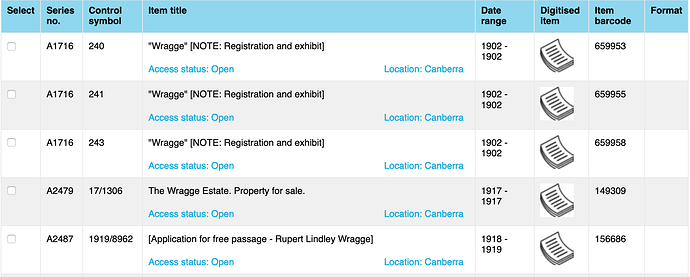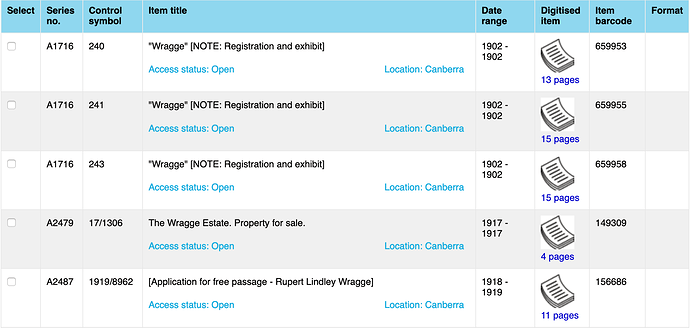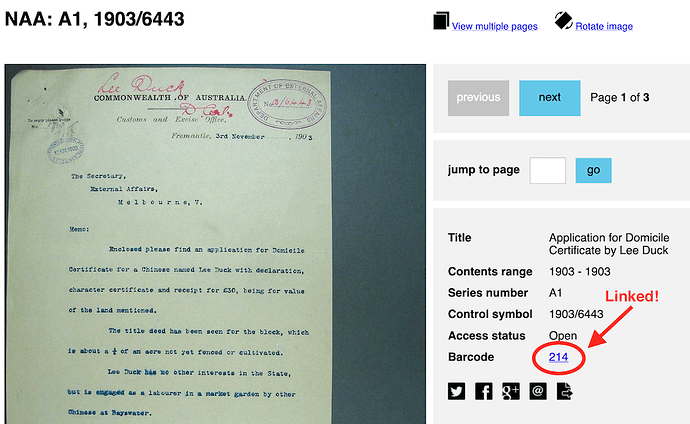Any regular user of RecordSearch, the National Archives of Australia’s online database, will understand it’s frustrations. But here’s a handy little hack to fix a couple of annoying problems and add some useful functionality!
The RecordSearch Show Pages userscript updates links to digitised files in search results and item details pages, inserting the number of pages in a file. This means that you can easily scan a list of search results to see where the big fat files are, without having to click through to each one individually.
Before
After
But wait there’s more! The script also rewrites the link to the digitised file viewer so that it opens in the current tab, as you would expect, and not in an annoying pop up window!
And as an extra bonus if you install now, the script also inserts a link on the barcode of an item in the digitised file viewer that takes you back to the item details page. Links to the digitised file viewer are shareable (unlike most RecordSearch links), but they don’t give you a way to find more information about the item. That problem is also fixed by this handy little script.
How to install
Userscripts are little bits of code that run in your browser. You can use them to change the way a web page looks or works. To install and run userscripts, you need to add a browser extension (or add on), and then use it to manage the scripts.
- Install the TamperMonkey browser extension – available for Chrome, Firefox and other browsers.
- Head over to my RecordSearch Show Pages script.
- Click on the Raw button.
- TamperMonkey will open and ask you to confirm that you want to install the script. Click Install.
That’s it – head to RecordSearch and try it out. At any time, you can disable the script by clicking on the TamperMonkey icon in your browser’s tool bar.
Note that userscripts can be used for evil, so only install them if you trust their source (in this case me!).